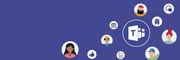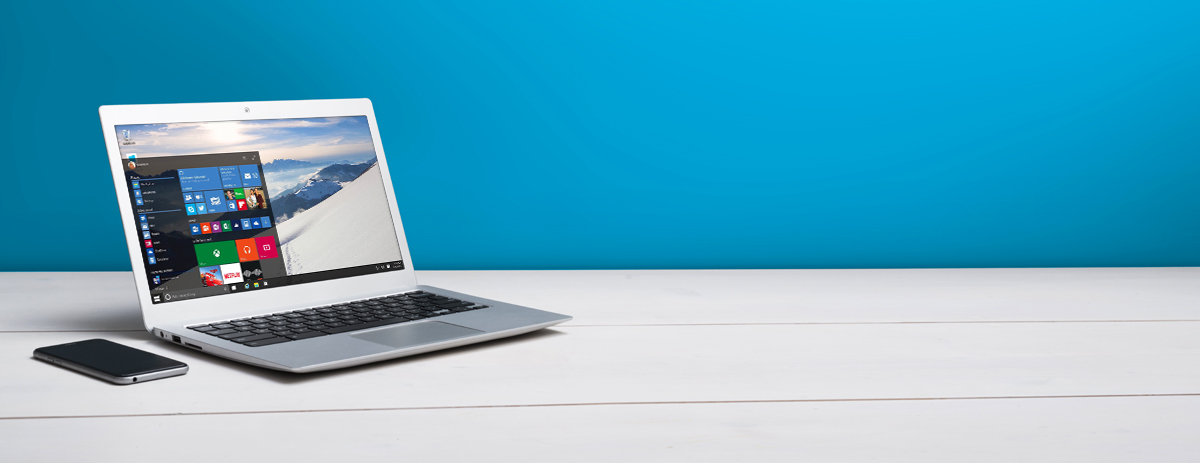
Microsoft Windows is the forefather of operating systems. It’s been around since the mid-’80s, dominated the market ever since, and helped workers everywhere increase efficiency.
However, with the latest incarnation of Windows, business professionals are provided with even more ways to maintain productivity and increase day-to-day efficiency.
Here’s a simple breakdown on how to make Windows 10 work better for you.
Use Cortana more
Cortana is Microsoft’s virtual assistant, and it can automate many of the tasks you simply don’t have time to complete yourself. For example, you probably know that Cortana can be used to search Google or check the weather, but did you also know that Cortana can manage your time in the office?
If you want to create an appointment reminder, just let Cortana know — use a voice command like “Schedule a meeting on Thursday at 11 a.m.” — and Cortana will do all the work for you. You can even reschedule your appointments and set up other types of reminders.
You can also ask Cortana to open your favorite apps. Simply say a voice command like, “Hey, Cortana, open Word.”
But that’s not all …
Download more apps from the Windows Store
There are roughly 187,000 applications in the Windows Store — productivity tools, office management programs, editing software, you name it. And the majority of these apps are capable of improving your productivity.
But which apps are best for your business? Let’s start off with Microsoft Office 365 — a suite of services that are guaranteed to increase efficiency in the workplace. Office apps like Word, PowerPoint, Teams, OneNote for Business, and Excel streamline workflows and speed up processes.
Other essentials include apps like Microsoft To-Do, which lets you create simple to-do lists and sync them with Outlook, and Enpass, which is a free password manager, generator, and auditor.
Crank up your security
Windows 10 comes with Defender, Microsoft’s free antivirus software. This program protects your computer from external security threats and provides you with an added layer of security.
However, there are a number of other ways you can safeguard your business data.
For example, delete apps you no longer need and make sure you always download the latest security updates. Do this on a regular basis and you’ll have a better chance at protecting yourself from spyware, viruses, and other malicious programs.
However, if you’re managing a company, optimizing your computer is the last thing you have time to do. This is where a managed service provider (MSP) comes in. These professionals create cybersecurity strategies based on business requirements, push out automatic security patches, and ensure your operating system is running properly.
Disable startup programs you don’t use
Old software could be slowing down your computer. Some programs start automatically when you switch on your computer and then continue to run in the background and drain resources. To improve performance in Windows 10, disable the programs you don’t use.
This is a lot easier than it sounds. Just head over to the Settings menu, click on Apps, and then select Startup. Under the Startup Apps menu, look for programs you want to disable and switch them off.
If you no longer use a particular app, go ahead and delete it from your computer to free up space.
However, keep this in mind:
Windows 10 now runs on more than 270 million devices. If you use a desktop or laptop in your workplace, it’s likely you use this operating system to facilitate everyday tasks. Follow the four tips on this list and you’re guaranteed to get more out of Windows 10.
Share this entry
-
Share on Facebook
Share on Facebook
-
Share on Twitter
Share on Twitter
- Share on Google+
-
Share on Pinterest
Share on Pinterest
- Share on Linkedin
- Share on Tumblr
- Share on Vk
- Share on Reddit
- Share by Mail
Subscribe to our Newsletter
Don’t miss out on the latest news from Entech. Submit your e-mail to subscribe to our monthly e-mail list.
.png?width=360&height=300&name=Logo%20(2).png)